Appearance
Creating Backups with PocketBase
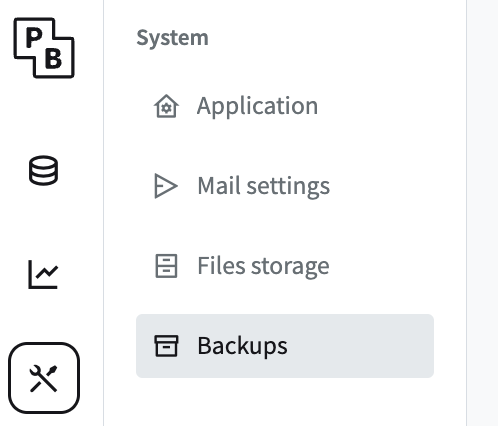
Table of Contents
Manual Backup
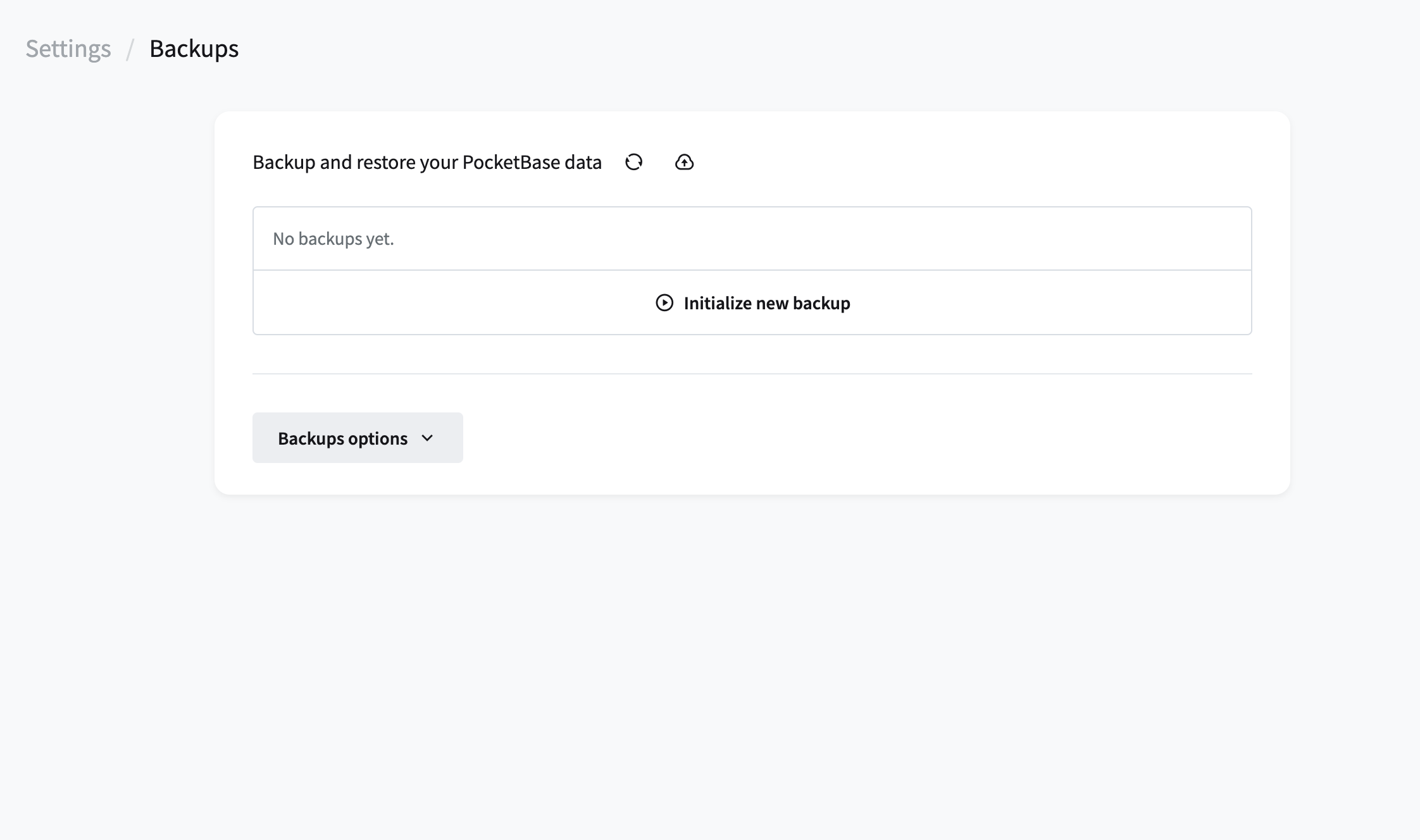
To create a manual backup in PocketBase, follow these steps:
- Initialize Backup: Click on the "Initialize Backup" button.
- Backup Generation: Wait for the backup to generate. This might take a moment depending on your database size.
- Download Backup: Once the backup is ready, you can download it to your local device.
Auto Backup Setup
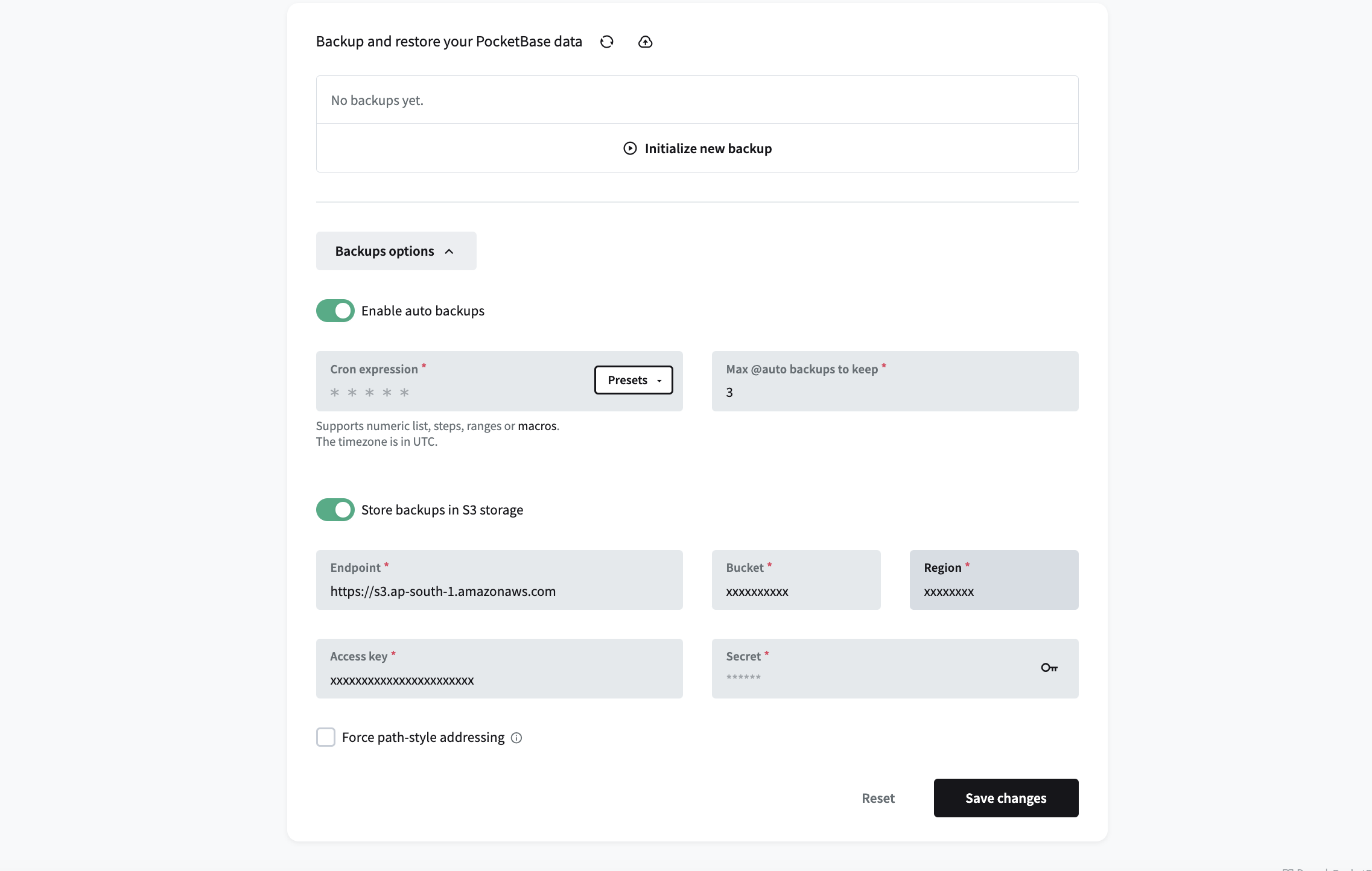
To set up automatic backups in PocketBase, you need the following requirements:
- S3 Endpoint: Your S3 endpoint URL.
- Bucket Name: The name of the S3 bucket where backups will be stored.
- Region: The AWS region of your S3 bucket.
- Access Key: Your AWS access key.
- Secret Key: Your AWS secret key.
Follow these steps to enable auto backups:
- Toggle Auto Backups: Enable auto backups in the PocketBase dashboard.
- Set Cron Expression: Define a cron expression to specify the backup schedule.
- Backup Limit: Set the maximum number of backups to retain.
- Store Backups at S3: Toggle the option to store backups at your configured S3 bucket.
- Set Credentials: Enter your AWS credentials - Access Key and Secret Key.
- Save: Click on the "Save" button to confirm your settings.
On Success, your auto backup is enabled. PocketBase will now automatically create backups as per your defined schedule and store them in the configured S3 bucket.
Conclusion
With PocketBase, you can easily manage both manual and automatic backups, ensuring the safety and integrity of your database. Happy backups!