Appearance
Manage Currencies
In this document, you’ll learn how to set the default currency in your store and how to support more currencies.
Overview
Litekart supports using more than one currency in your store. When you add currencies, you can set prices for products for each of those currencies.
To make a currency available for your customers, you have to use the currency in a region. Then, your customers will be able to choose the region with the currency that fits them.
TIP
Before you can use a currency in a region, make sure to add it to your store.
Add a Currency
To make a currency available in your store:
- Go to Settings → Currencies.
- Click on the “Edit currencies” button in the Store Currencies section.
- In the new window that opens:
- Click on the Add Currencies button.
- Select all the currencies you want to add.
- Click on the “Save and close” button.
Set Default Currency
TIP
Before you can make a currency the default currency, make sure to add it to your store.
To set the default currency of your store:
- Go to Settings → Currencies.
- In the "Default store currency” section, choose from the dropdown the currency you want to make the default.
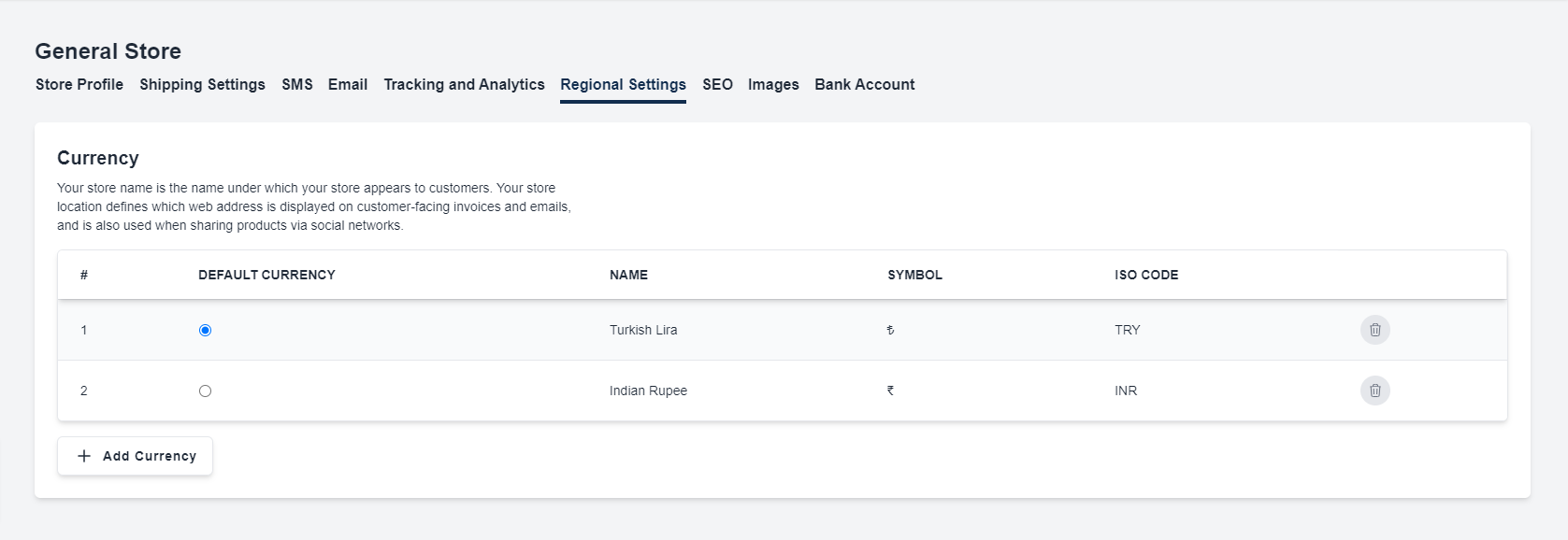
Remove Currencies
To remove a currency from your store:
- Go to Settings → Currencies.
- Click on the “Edit currencies” button in the Store Currencies section.
- In the new window that opens:
- Select all the currencies you want to remove.
- Click on the Remove button.