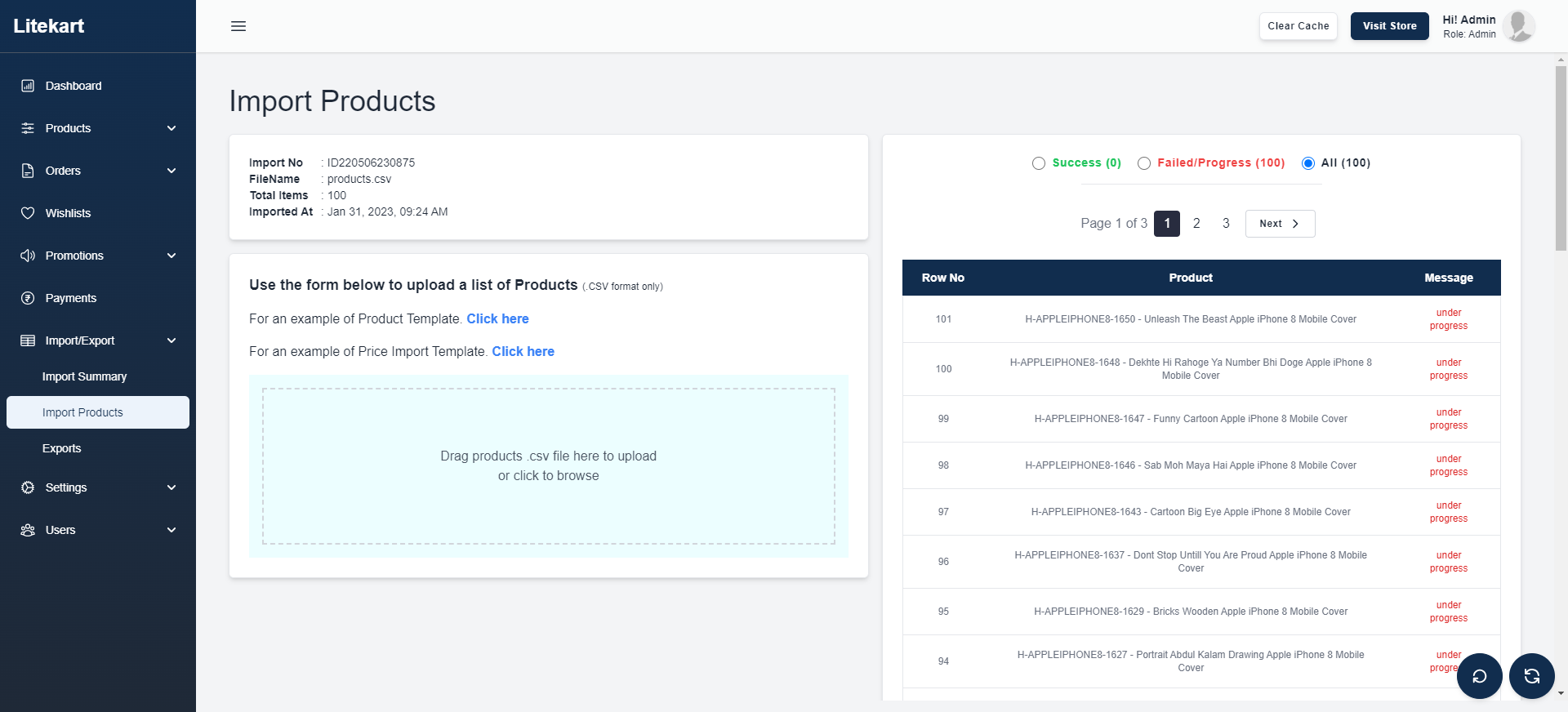Appearance
Import Products
In this document, you’ll learn how to import products into your Litekart store.
Overview
To import products, you must have the products in a CSV file. You can see a template of the CSV file during the import process.
When you import products into your Litekart store, you’ll either create new products or update existing ones.
Import List of Products
To import products:
Go to the Products page.
Click on Import Products at the top right.
In the new window:
If you’re unsure of what the CSV file’s format must be like, you can download a template CSV file by clicking the icon.
To upload the CSV file you want to import products from, either:
- Drag and drop the file into the dashed box;
- Or click on the dashed box and choose the file you want to import the products from.
After you upload the CSV file:
- You can check the number of products to be created or updated above the uploaded file’s name.
- You can remove the file you choose by clicking the icon.
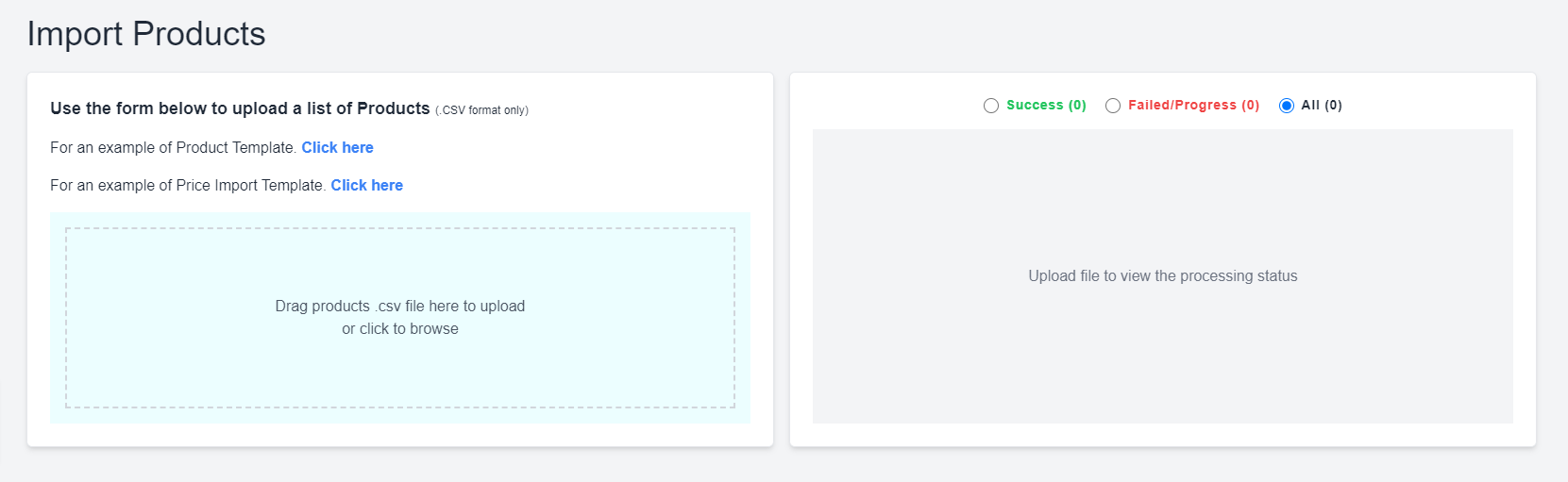
Once you’re done choosing a file to import products from, click on the Import List button.
This starts the import process. Based on the number of products you’re importing, it can take some time.
NOTE:
If you face any errors or difficulties, please contact your technical support team as this could be an issue in the storage integration used.
Check Import Status
To check the status of the import:
- Click on the icon at the top right of the page.
- Find the product import, which should be the latest item on the list.
If a loading indicator is showing, then the import process is still in progress.
If the import is done, you should see the text “Import of products is done.”
Once the import is done, you should find the created/updated products on the Products page.